Managing User Notifications
This guide provides a straightforward process for managing user notifications within the digital concierge platform, ensuring efficient communication and user engagement. By following the easy steps outlined, users can quickly update notification settings for individual accounts, enhancing their overall experience. It is an essential resource for administrators looking to optimize user interactions and streamline notification management.
1. Navigate to Users.
2. Select the user profile to update
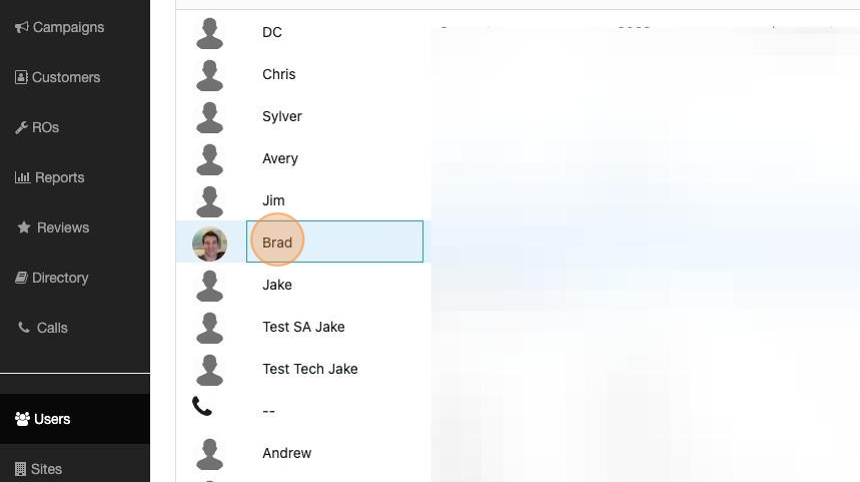
3. Toggle on/off the notifications as desired
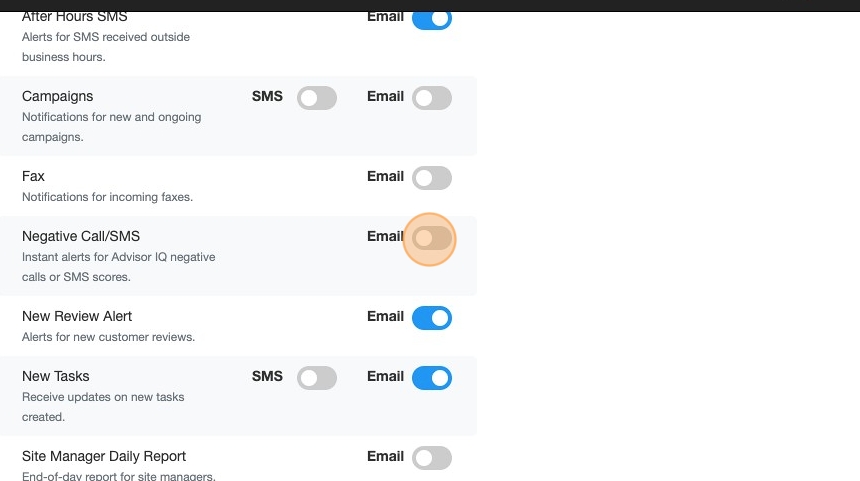
4. Click "Save"
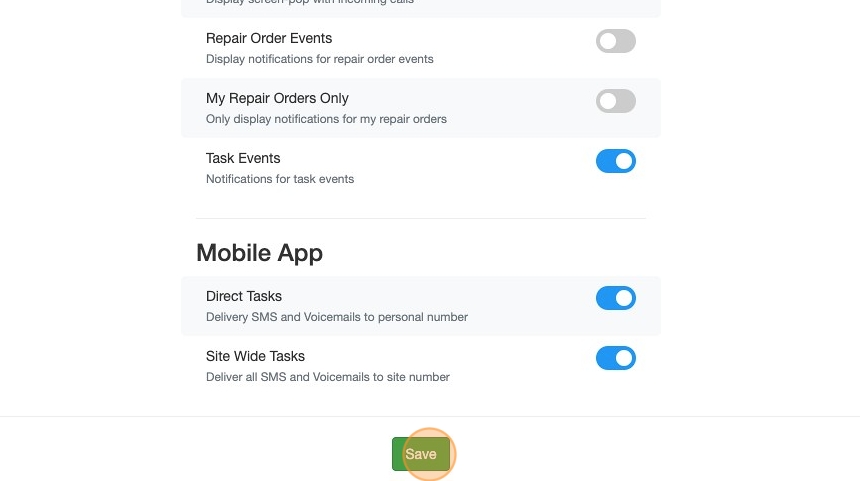
Related Articles
How to Create a New User in OktoRocket
How to Create a New User in OktoRocket This step-by-step guide is intended for site managers and administrators who are responsible for onboarding new users in OktoRocket. The instructions below cover everything from accessing the Users tab to ...Call Pop Notifications
Update - Click Here for a how-to video covering the information in this article. Pop Notifications are Windows desktop notifications that appear in the lower right corner of the screen. There are 4 types of Pop Notifications OktoRocket CE can create: ...System Alerts and Reports
Digital Concierge can generate automated SMS and Email alerts. Name Type Description Interval Connector SMS If the DC connector for RO Writer or Mitchell 1 goes offline an alert will be generated Every 5 minutes during business hours New Tasks SMS If ...Managing Tasks
Tasks are there to help you manage your messaging system. You get to open new tasks for customers you'll be in contact with and keep them active while you work on their vehicles. You also get to communicate with your team about the tasks and ...Adding And Managing Vehicles
Creating A New Vehicle A new vehicle can be added in the Check-In screen. After creating or selecting an existing customer, you get to see the overview of their vehicles. Here you can pick an existing vehicle for a new RO, or create a brand new ...