How To Retrieve Your Shop's ShopID and TenantID from ShopWare
ShopWare Integration
This will show you how to get your Tenant ID and Shop ID's for your ShopWare system.
In order for OktoRocket to connect to ShopWare, it needs a Tenant ID and a Shop ID. ShopWare doesn't make these obvious to the end user, however you can get them from the URL's for settings. Below are instructions on how to extract the appropriate ID's.
While logged into the ShopWare web portal, click your profile icon and select "Account Settings"
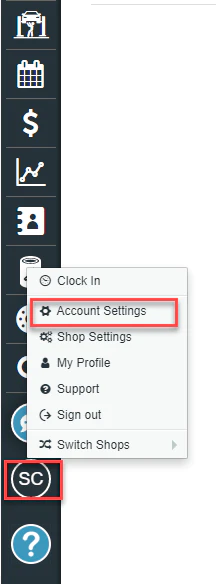
This will take you to your Account Settings page. To get the Tenant ID, you need to select your URL bar at the top in your web browser. This should expose the full URL of the page you are on and show you your Tenant ID at the end of the address (see red box). Record this number as you will use it for the signup. *You will only have 1 Tenant ID no matter how many shops you have.

rom the Account settings, along the top click the link "Multishop".

you will be presented with a list of shops. Select the cog wheel to the right of the shop you are trying to get an ID for.

To get the Shop ID, you need to select your URL bar at the top in your web browser. This should expose the full URL of the page you are on and show you your Shop ID at the end of the address (see red box in image). Record this number as you will use it for the signup. *If you have more than 1 shop, you will need to repeat this process (Step 3 - 5) for each shop changing which cog wheel you select specific to the shop you need an ID for.

This will show you how to get your Tenant ID and Shop ID's for your ShopWare system.
In order for OktoRocket to connect to ShopWare, it needs a Tenant ID and a Shop ID. ShopWare doesn't make these obvious to the end user, however you can get them from the URL's for settings. Below are instructions on how to extract the appropriate ID's.
While logged into the ShopWare web portal, click your profile icon and select "Account Settings"
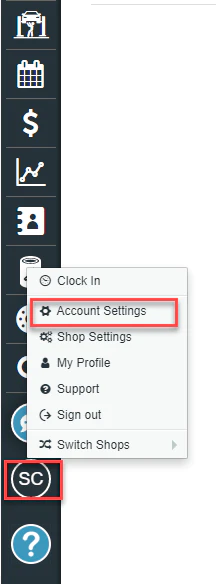
This will take you to your Account Settings page. To get the Tenant ID, you need to select your URL bar at the top in your web browser. This should expose the full URL of the page you are on and show you your Tenant ID at the end of the address (see red box). Record this number as you will use it for the signup. *You will only have 1 Tenant ID no matter how many shops you have.

rom the Account settings, along the top click the link "Multishop".

you will be presented with a list of shops. Select the cog wheel to the right of the shop you are trying to get an ID for.

To get the Shop ID, you need to select your URL bar at the top in your web browser. This should expose the full URL of the page you are on and show you your Shop ID at the end of the address (see red box in image). Record this number as you will use it for the signup. *If you have more than 1 shop, you will need to repeat this process (Step 3 - 5) for each shop changing which cog wheel you select specific to the shop you need an ID for.

Related Articles
Shop Data View
In this guide, Rick walks you through the Dataview section in OktoRocket, showcasing features like data filters and month selection to help you analyze shop data effectively. <br>Shop Management System FAQ
How do I set up OktoRocket to recognize rollover with Mitchell 1 or RO Writer? To enable Rollover functionality with your SMS, you’ll need to start tracking tickets by Status Description. OktoRocket relies on ticket statuses to determine when a ...How do I add another shop to my account?
If you would like to add more shops to your OktoRocket account, reach out to support@oktorocket.com and provide us the following information: Business Name: New Shop Name: New Shop Type (American/Asian, European, Diesel): New Shop Postal Code: New ...How to Set OktoRocket Integration in Shop-Ware
To enable integration for OktoRocket in Shop-Ware, go to Account Settings in Shop-Ware and then click the API Connections tab. From there, check the checkbox that's labeled OktoRocket.How to set goals for your shop in OktoRocket
Learn how to set goals for your shop in OktoRocket. Follow these simple instructions to access the "Goals" feature, create a new goal, and save your changes. Go to app.oktorocket.com 1. Click "Goals" tab From the Dashboard, click on the "Goals" tab ...