Managing Audio Prompts
This guide offers a straightforward process for managing audio prompts. It provides step-by-step instructions that simplify the tasks of uploading, recording, and editing audio prompts.
1. From the site settings Click "Prompts"

2. Professionally recorded prompts can be uploaded here.

3. Or you can record custom prompts by the system calling out to your extension or mobile phone.

4. Input an extension or mobile number.

5. Or Use AI to generate prompts for you.

6. Select a voice and type the prompt in the text field.

7. Click "Preview" to hear the prompt.

8. Once satisfied with the output, input a filename and press save.

9. Click "Save"

10. Current prompts represent the references to these audio files.
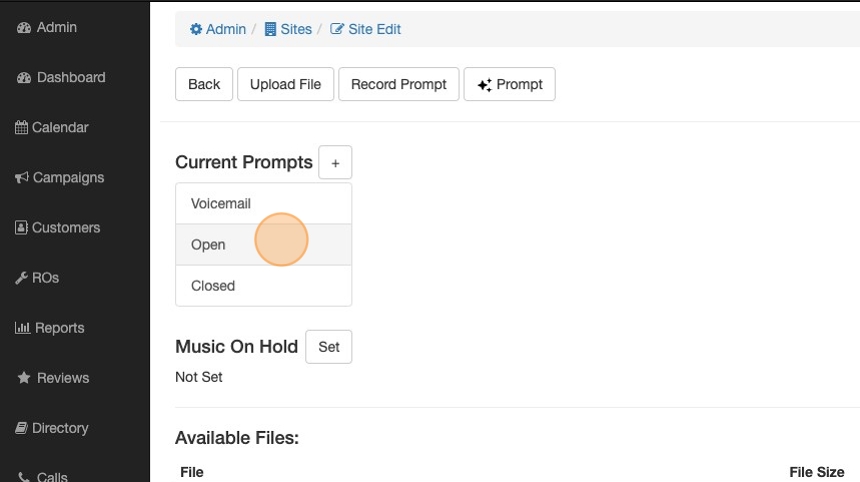
11. Select a prompt and click edit to point the prompt to your new audio file.

12. Click "Open.mp3"

13. Click "Sample.mp3"

14. Click "Save"

Related Articles
Call Recordings
Call recordings can be found under the Calls tab on the Left toolbar. For Users only calls to or from their associated extension will be visible. From the call list you can select the call you would like to review and open the Call Analysis window. ...Managing Tasks
Tasks are there to help you manage your messaging system. You get to open new tasks for customers you'll be in contact with and keep them active while you work on their vehicles. You also get to communicate with your team about the tasks and ...Managing User Notifications
This guide provides a straightforward process for managing user notifications within the digital concierge platform, ensuring efficient communication and user engagement. By following the easy steps outlined, users can quickly update notification ...Adding And Managing Vehicles
Creating A New Vehicle A new vehicle can be added in the Check-In screen. After creating or selecting an existing customer, you get to see the overview of their vehicles. Here you can pick an existing vehicle for a new RO, or create a brand new ...OktoRocket Release Notes
OktoRocket Release Notes - December 26, 2025 Enhancements Enhanced look & feel of notifications shown in web browser. Added SMS notification to Admins when a site is closed early. Improved handling of both Classic & Unified login on DC Connect+ ...