Admin
The Admin module is a centralized dashboard for users with Administrator or Site Manager privileges to monitor shop-wide performance and key metrics. It includes tools to track sales analytics, open repair orders, active tasks, user logins, and advisor engagement through sentiment analysis. This ensures visibility, accountability, and balanced workload management across the team.
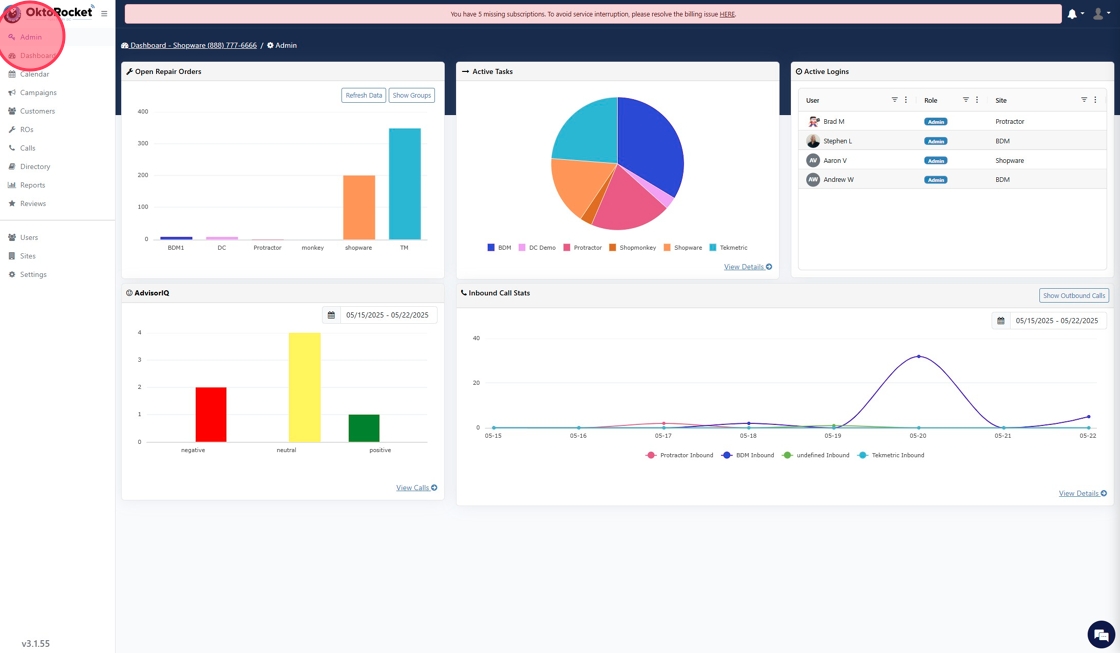
Dashboard
The Dashboard in OktoRocket is your centralized hub for managing all customer communication tasks—this includes SMS messages, phone calls (voicemails and missed calls), appointment confirmations, and even faxes. With built-in filters and click-to-call functionality, the Dashboard empowers teams to respond quickly, stay organized, and maintain high customer engagement throughout the day
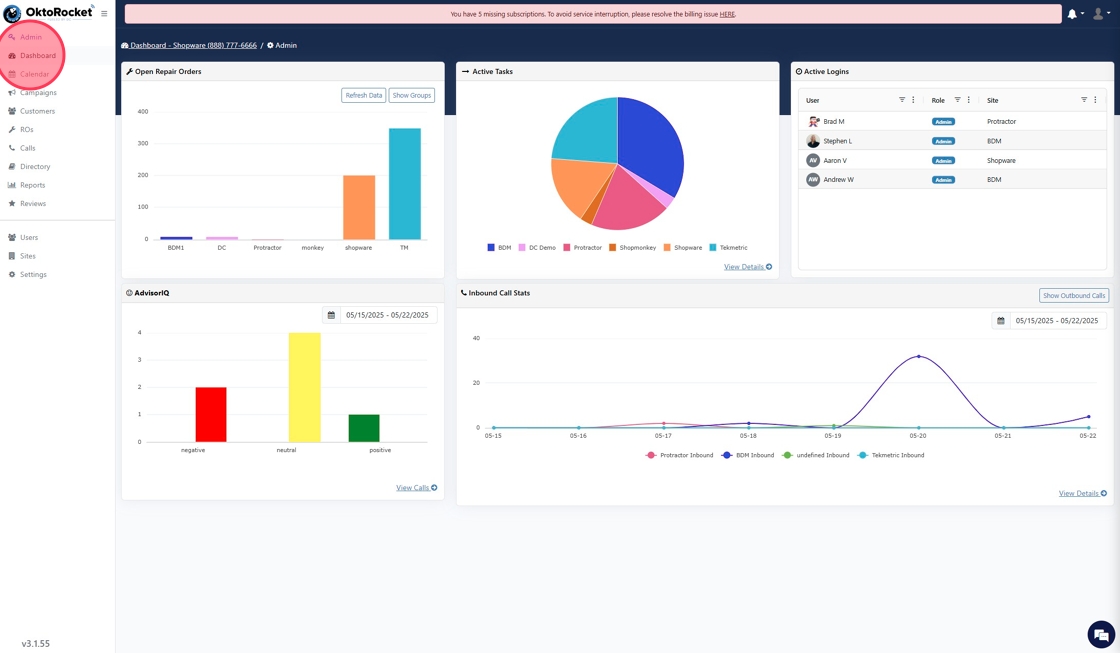
Calendar
The Calendar provides a clear view of all scheduled appointments, including customer bookings and repair orders ready for check-in. Users can block off time slots, view appointments in multiple formats (month, week, day, agenda), and manage availability across integrated shop management tools.
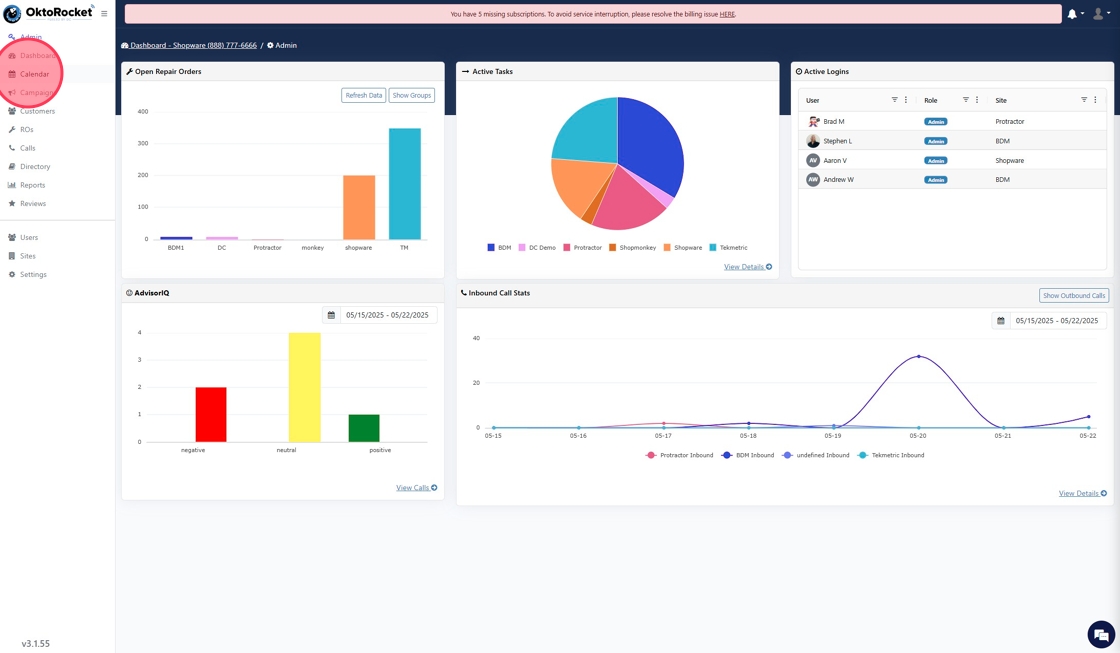
Campaigns
The Campaigns module allows users to create, schedule, and manage SMS, email, and voice campaigns to engage customers. It includes tools for building messages, setting delivery schedules, tracking performance, and segmenting audiences for targeted outreach.
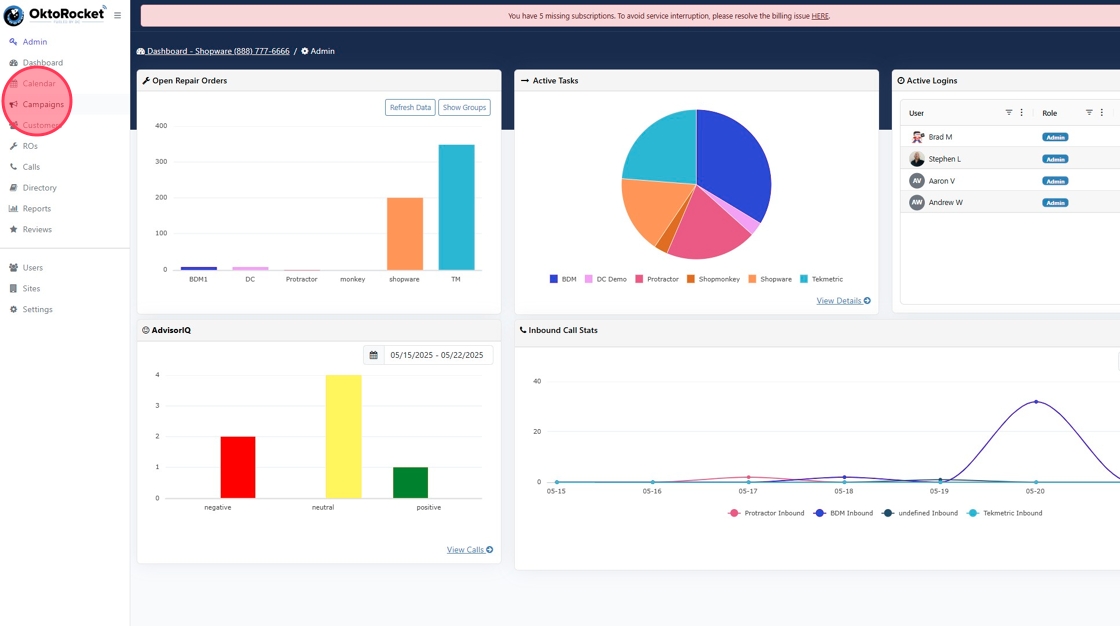
Customers
The Customers module provides access to all customer contact details, including blocked and opt-out lists, and supports searching by name, number, VIN, or license plate. Users can import, export, and manage contact lists for communication and campaign targeting. Each customer profile includes contact information, service history, vehicle details, and communication logs to support personalized engagement.
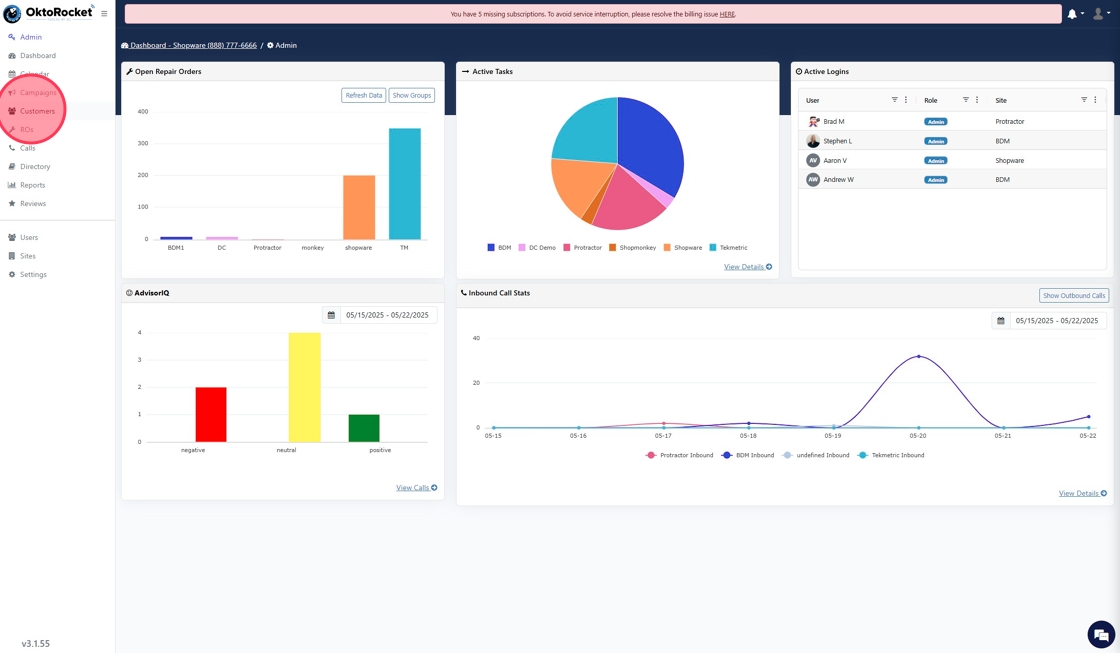
ROs
The ROs module allows users to manage repair orders and digital vehicle inspections with filters for advisor, technician, and status. It supports both table and board views for tracking progress and accessing key details. Each repair order profile includes customer and vehicle information, inspection results, estimates, and invoices, with DVI content available if digital inspections are enabled
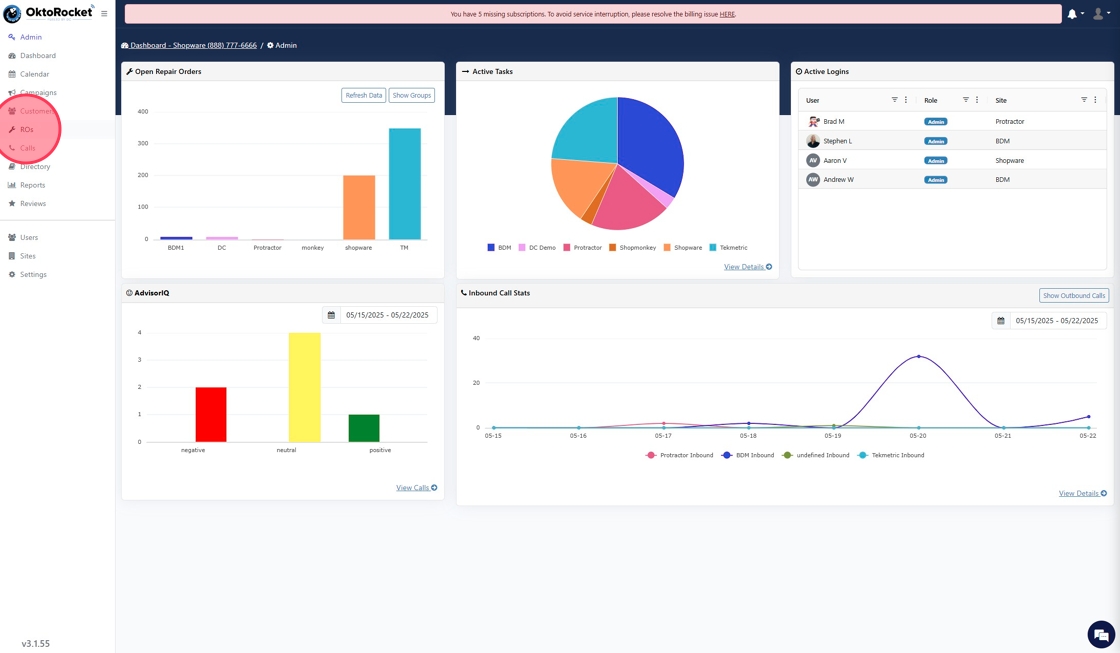
Calls
The Calls module provides a detailed log of all inbound and outbound calls, with filters for date, site, user, and tags. Each call record includes the call recording, transcript, call route history, and Advisor IQ sentiment analysis if enabled.
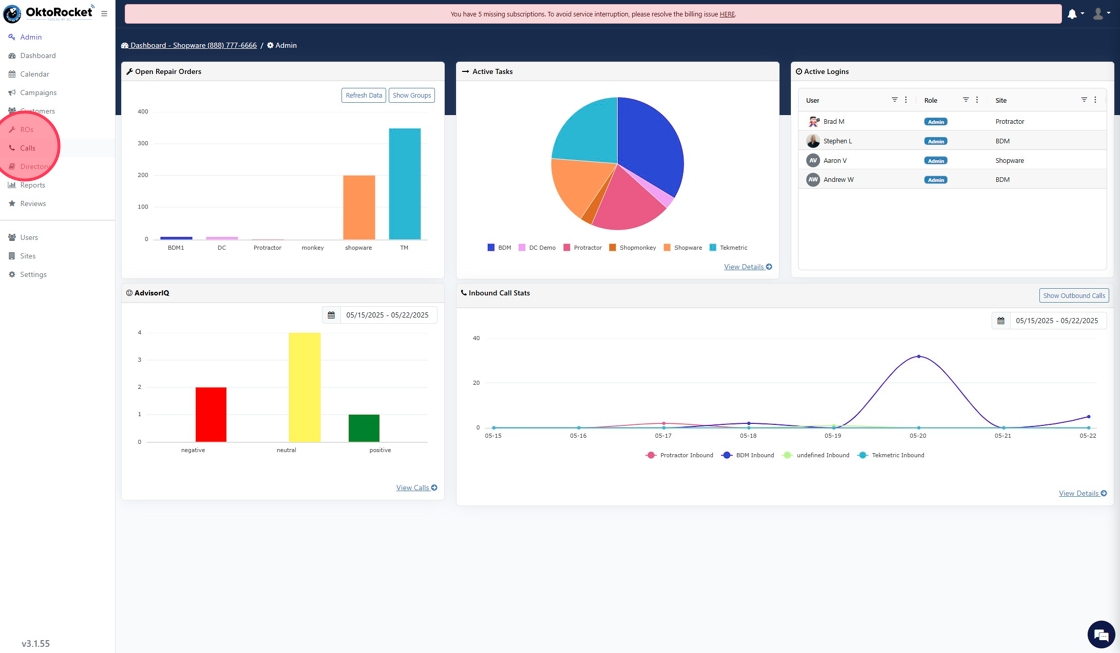
Directory
The Directory module stores contact details for internal team members and external vendors such as parts suppliers. Each entry includes company name, contact person, phone numbers, extensions, email, address, and notes, with click-to-call and SMS functionality available for phone system users.
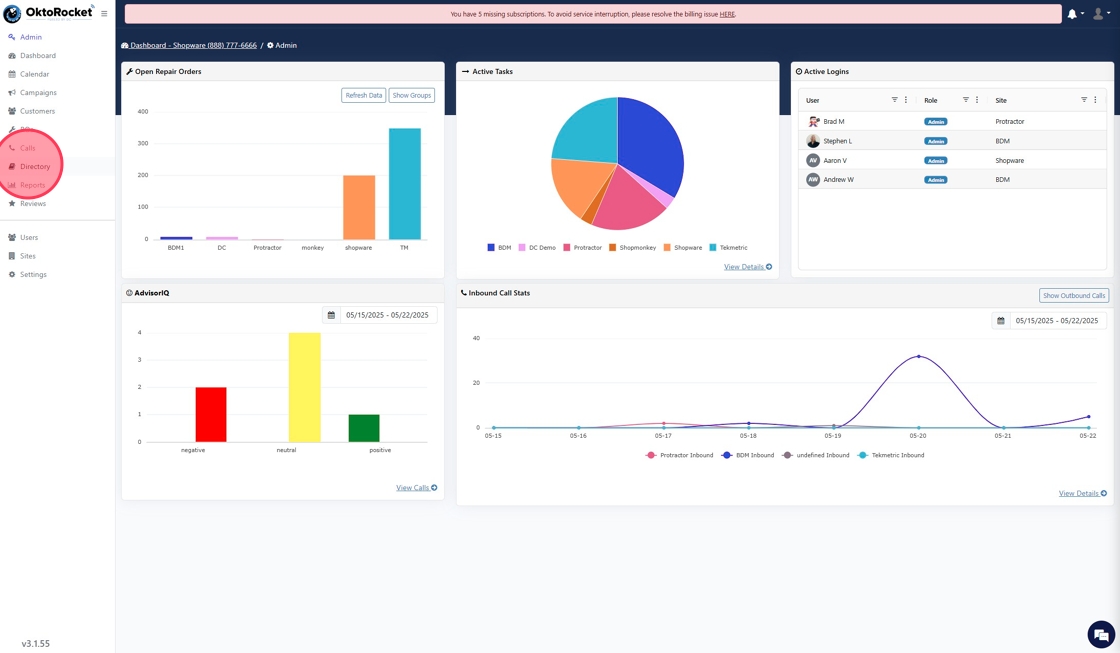
Reports
The Reports module offers detailed analytics across multiple areas of the platform, including calling, marketing, repair orders, sales, tasks, timesheets, and reviews. Each section provides specialized insights—such as call flow and conversion tracking, campaign performance, RO financials, advisor and technician productivity, and customer behavior trends. These reports help teams monitor performance, identify opportunities, and make informed decisions.
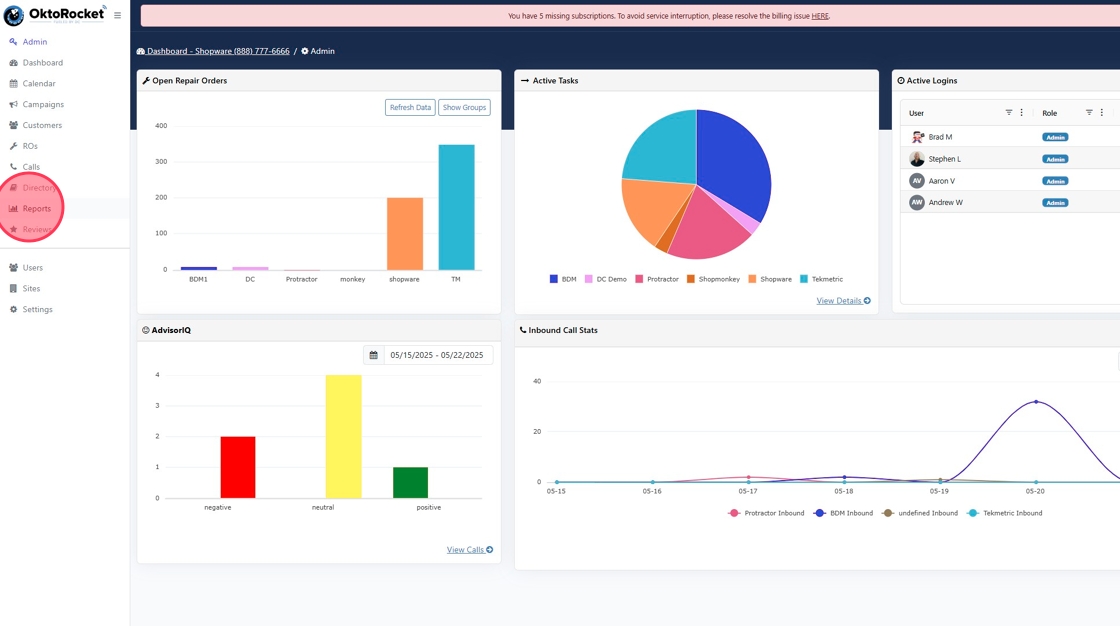
Reviews
The Reviews module allows users to manage and respond to customer reviews by connecting their Google Business Profile. It displays review details such as star rating, reviewer comments, and customer information, with filters by site and date. Users can reply directly to reviews and match them to customer profiles for better context and follow-up.
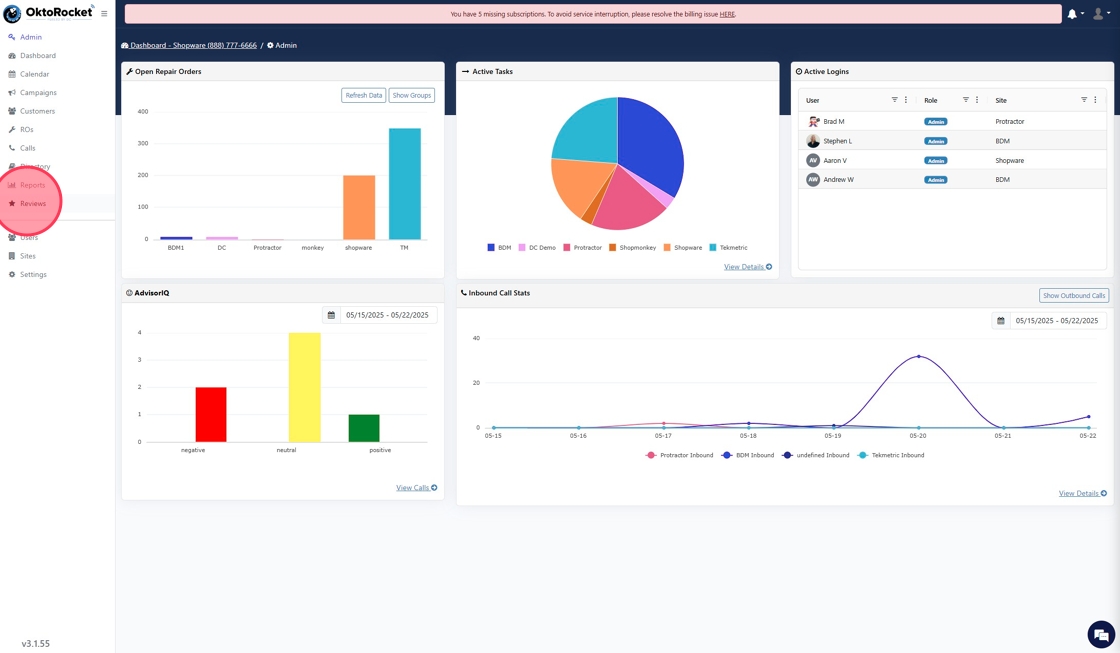
Users
The Users module is where administrators manage all user accounts, including roles, contact information, extensions, and login activity. Users can be added, edited, disabled, or reassigned as needed, with filters available by site and role. Admins can also customize each user's roles and permissions to provide limited or expanded access based on their responsibilities.
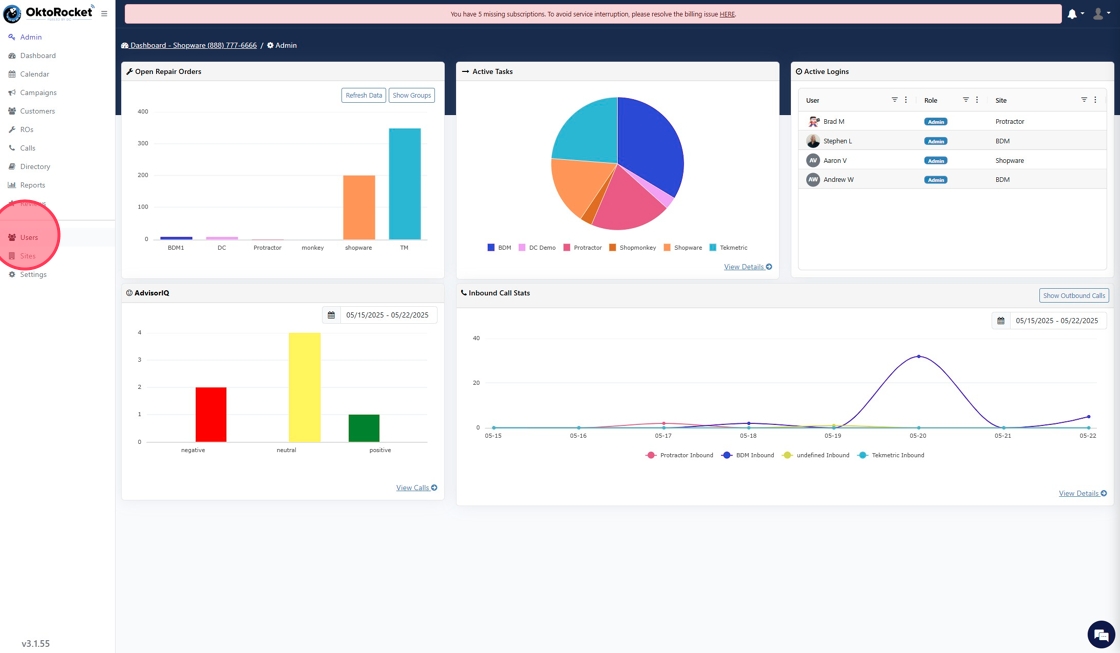
Sites
The Sites module contains all the location-specific settings and configurations for your business. Two key features of this module are the Scheduler, which enables configuration of service offerings, booking windows, customer intake fields, and automated confirmations. The Phone System section allows users to create and manage prompts, and set up call routing for open hours, closed hours, and holidays. Users can also update company information, contact details, business hours, and holiday schedules. The module supports integrations with shop management systems, payment processors, and review platforms. Each site can be customized independently, making it ideal for multi-location businesses needing flexible yet centralized control.
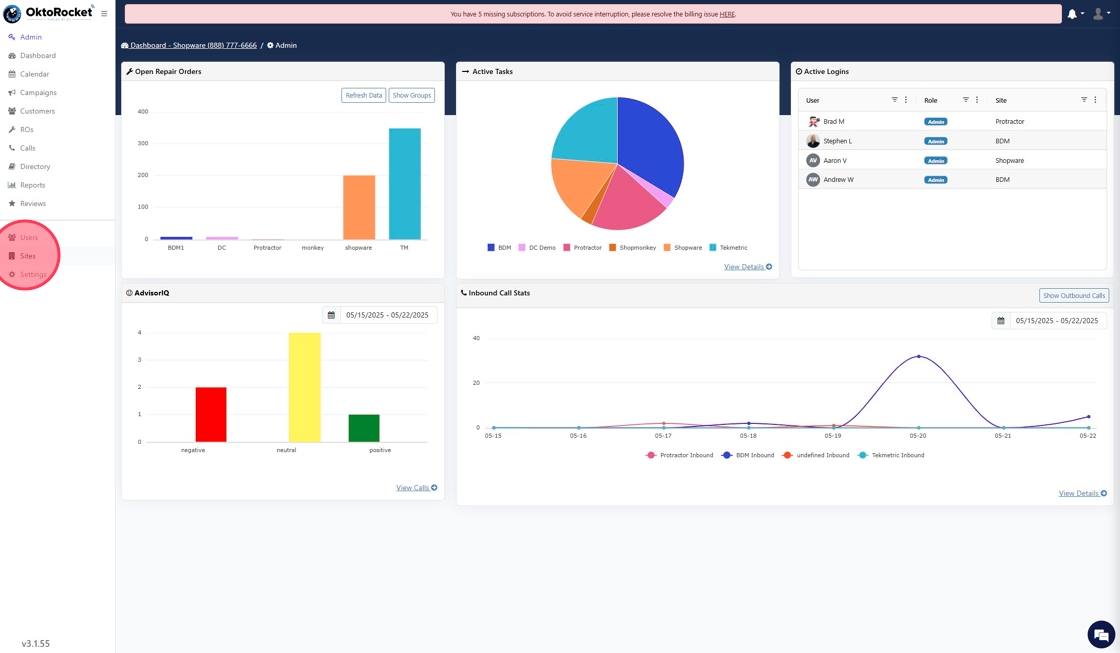
Settings
The Settings module allows users to manage global system preferences, billing, and communication configurations. A major focus of this module is on DVI settings, where users can build and customize inspection types, set display preferences, configure inspection behavior, and manage quality control checklists. Administrators can also adjust call and message handling rules, enable features like Advisor IQ, and set auto-close behavior for tasks. Additional tools include canned responses, retention settings, and holiday auto-replies to further tailor the platform to your operational needs.
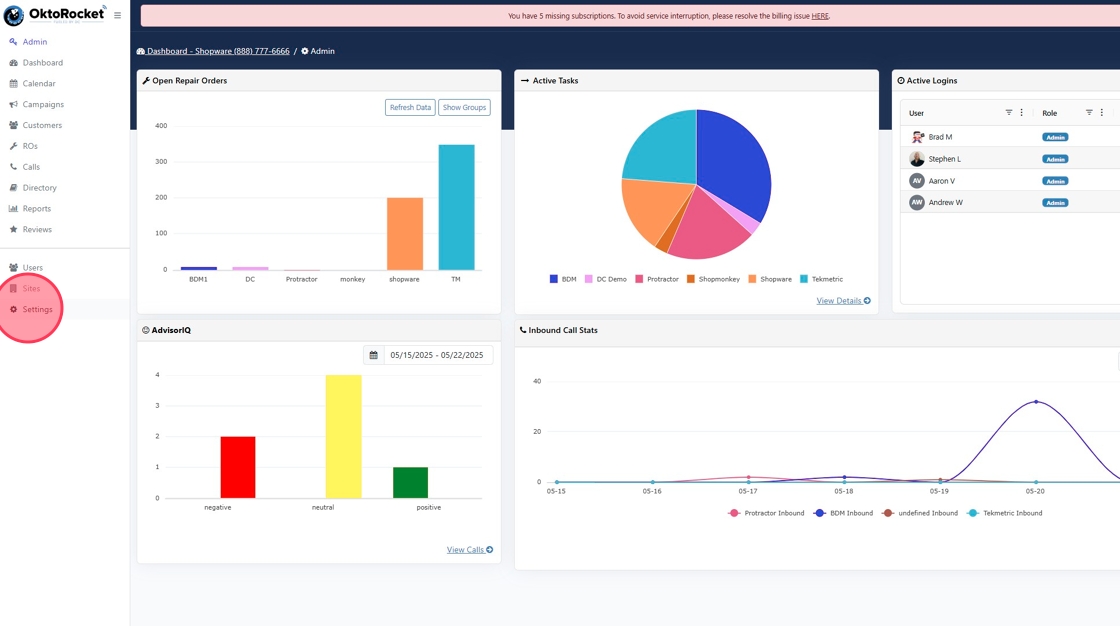

The version icon at the bottom left of the screen displays the current software version of the platform you are using. Clicking it opens a changelog with recent updates, feature enhancements, and bug fixes to keep users informed about the latest improvements.
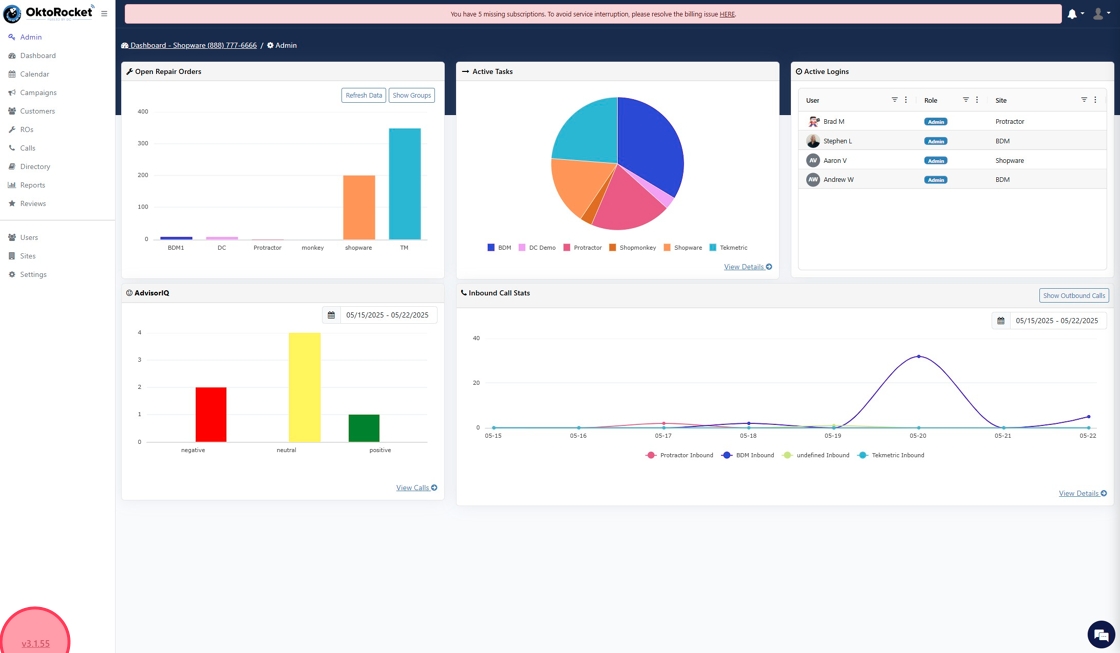
Announcements
The announcements at the top right display alerts and notifications related to system activity, updates, and important user-specific events
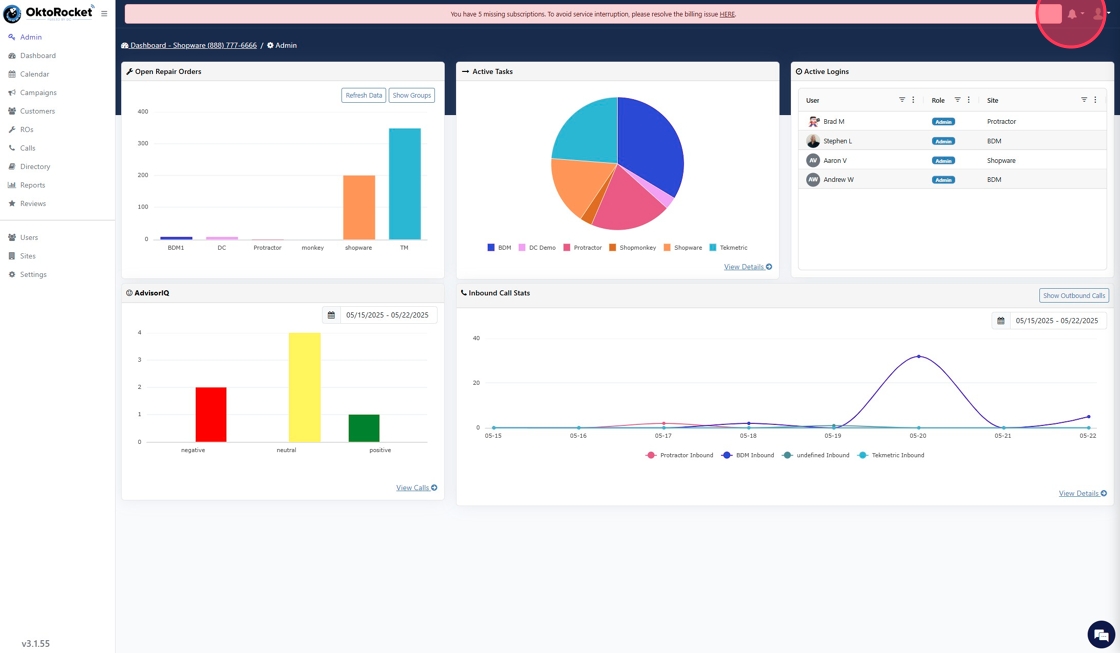
User Profile
The user menu at the top right provides access to your personal profile settings, including the ability to update contact information and preferences. From this menu, users can also switch between sites, access the Tech Portal, and reach the support center. It includes options to log out and view helpful tools for managing your individual experience within the platform.
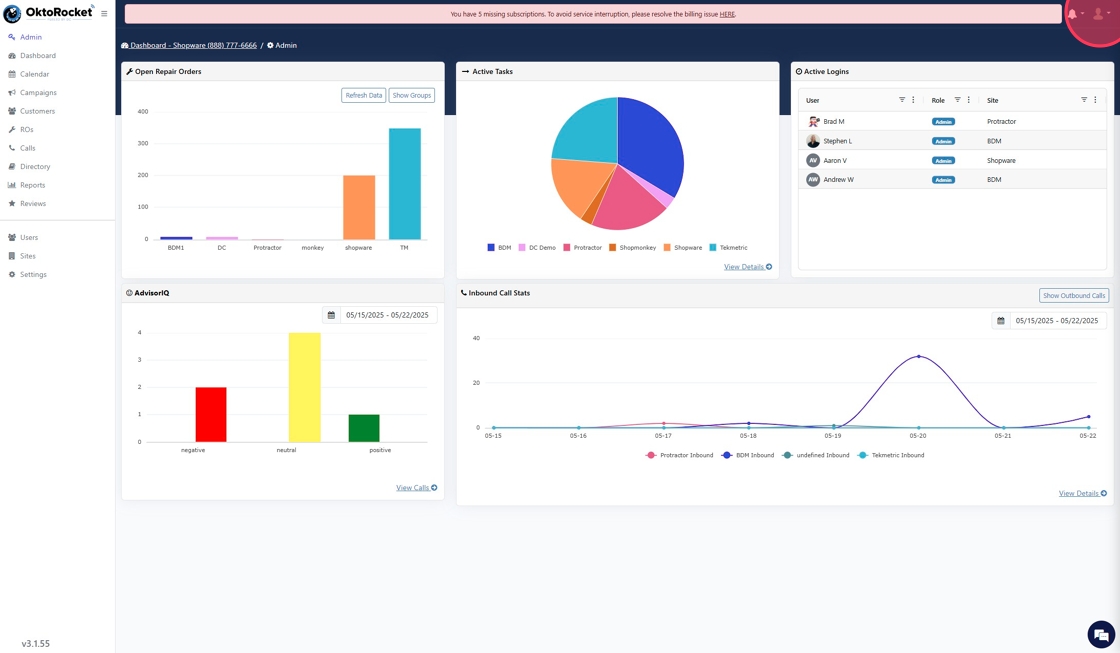

The chat icon at the bottom right of the screen allows users to start a conversation with the live support team for real-time assistance. It’s a quick way to get help, ask questions, or troubleshoot issues directly with a support representative.




