How to block time slots from the online scheduler
This guide provides a straightforward method for effectively managing your online schedule by blocking specific time slots. It offers step-by-step instructions that simplify the process, ensuring that you can easily prevent bookings during designated periods.
1. Navigate to the shop calendar
2. Click "Calendar"
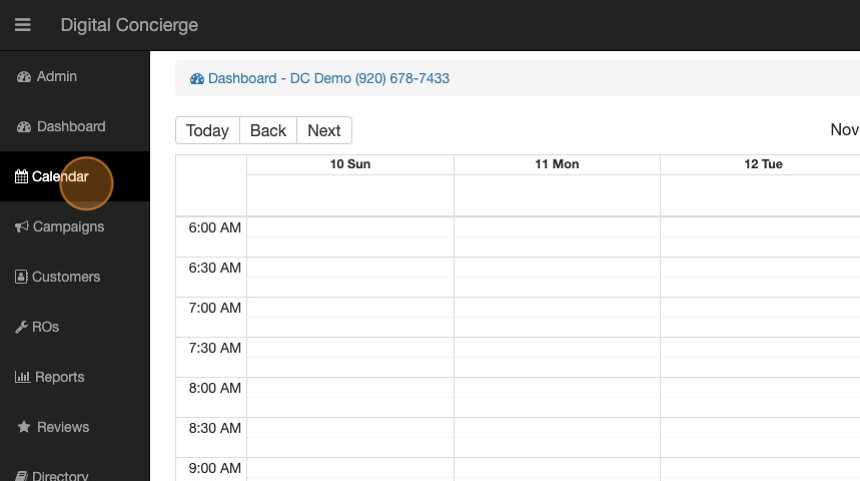
3. Click and drag the time period you wish to block
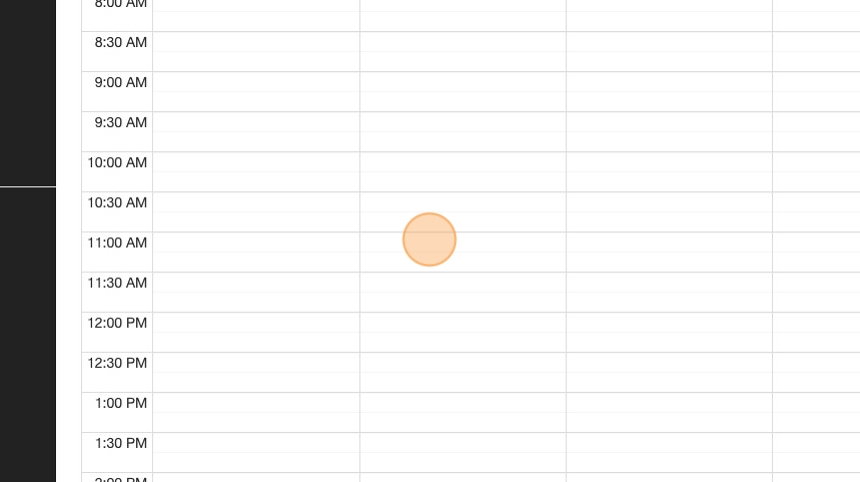
4. Give it a name and description
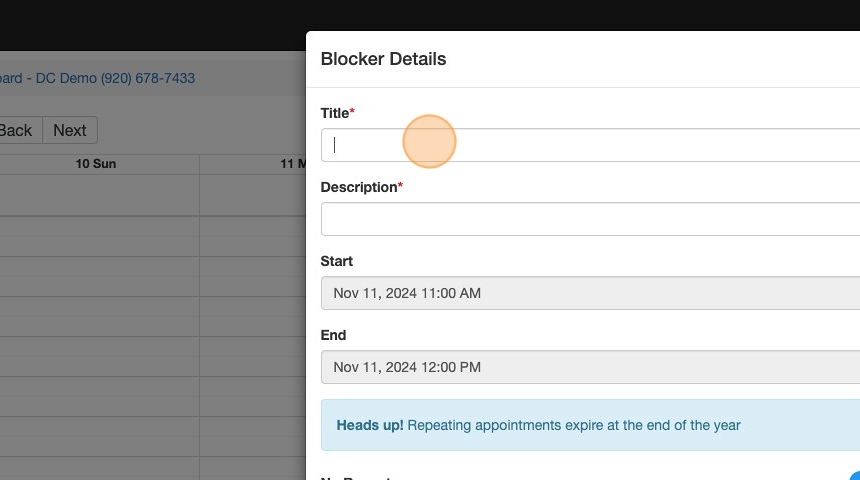
5. You can set this block to report or leave it as a single occurrence and press save
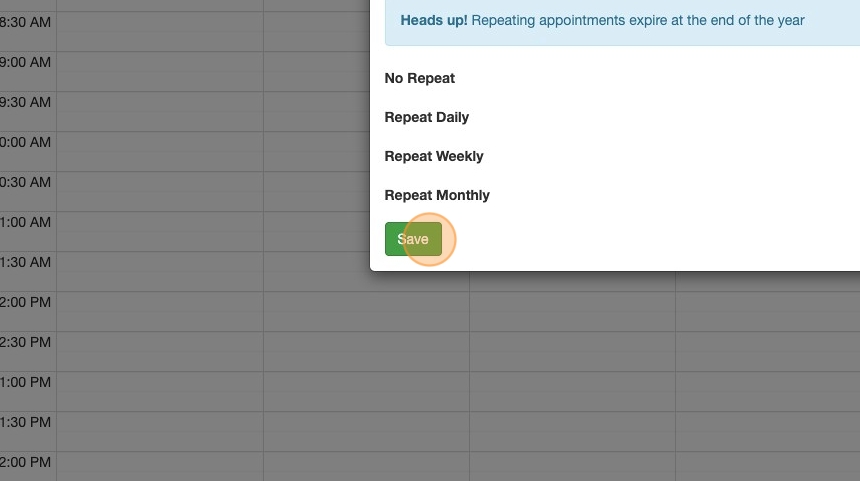
Related Articles
How to block calls and sms
How to block calls and sms This guide provides a straightforward method for blocking unwanted calls and SMS messages, ensuring a more peaceful and uninterrupted communication experience. By following the simple steps outlined, users can easily manage ...Integrating Online Scheduler Custom Events with Google Tag Manager
Our online scheduler triggers the following custom GTM events: dc-service-scheduler-hit: Indicates a user has interacted with the scheduler. dc-service-option: Captures the service option selected. dc-service-wait_or_drop: Tracks user decision on ...📅 How to Add the Scheduler Widget to Your WordPress Site (Elementor)
Follow these simple steps to add the DC Bookings Scheduler Widget to your WordPress site using Elementor. ✅ What You’ll Need: A WordPress website with Elementor installed. Access to the Elementor > Custom Code section. Your DC Bookings domain and ...Scheduler Integration
Scheduler for a Single Site on a Single Page Code snippets are found in the Scheduler Edit modal and are already populated with the site Id of you site you select in step 2 Choose the site that you will want to implement the Scheduler for Click the ...OktoRocket Release Notes
OktoRocket Release Notes - December 11, 2025 Enhancements Introduced a new version of the Customer / Contact List bulk import tool to provide a much more intuitive user-friendly experience where the contents of the uploaded file are evaluated in ...