Force Closing an RO
This process can be used to close out any RO's that lose sync with the management system, or get "stuck" in DC.
1. Open the stuck RO
2. First try clicking this refresh button to resync with Protractor.
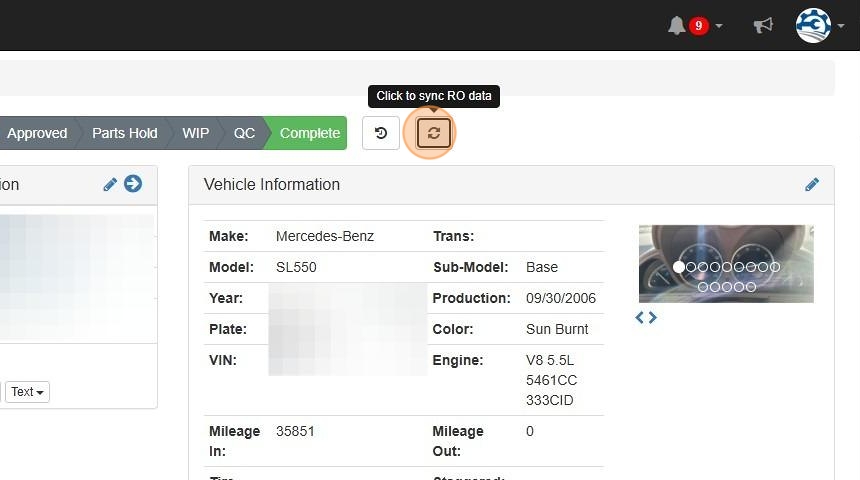
3. If that doesn't work you'll need to go to the RO Detail edit screen.
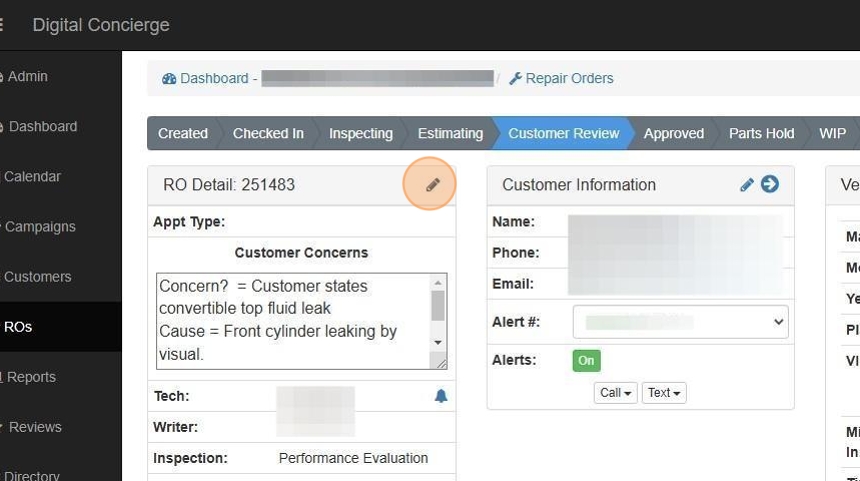
4. And click "Force Close"
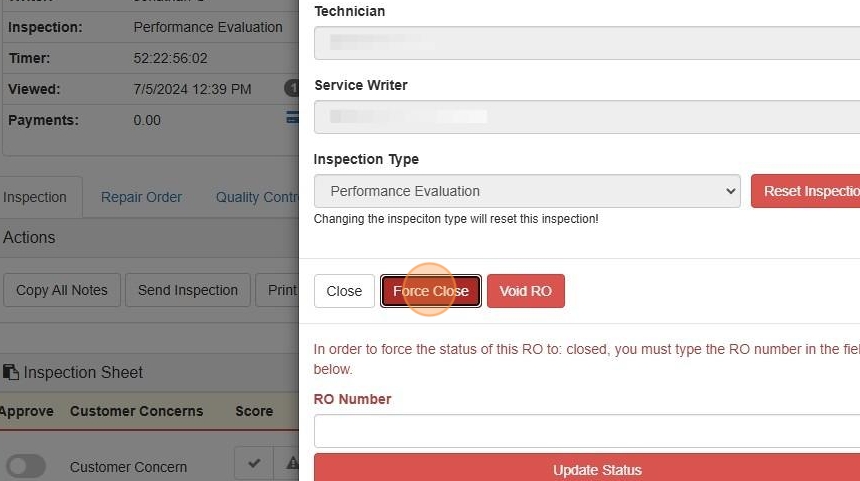
5. You will need to enter the RO number to confirm, then click "Update Status", and the RO will close in DC.
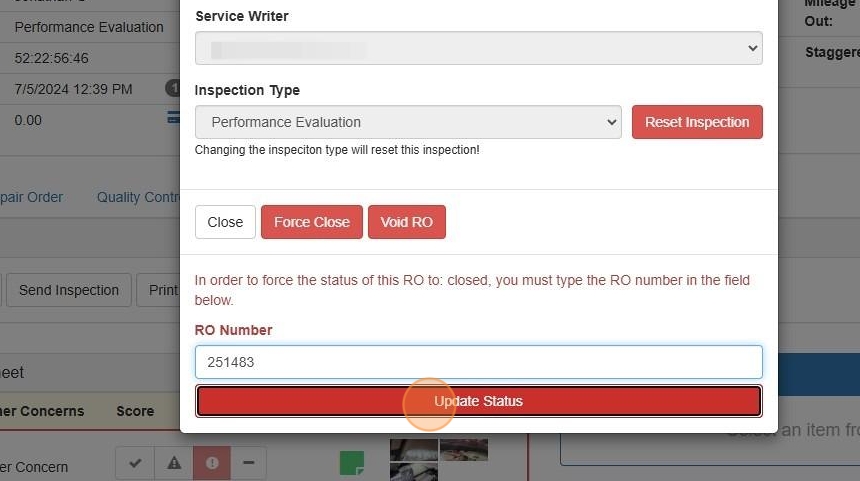
Related Articles
RO Detail Report
This report shows RO financial breakdown. The RO Detail Report can be filtered by Site, Advisor, DVI status, and Signature status. Date Date on the RO RO # Repair Order number Name Customer first name Tech Tech name Advisor Advisors name DVI DVI ...RO Screen And Process Overview
This is an overview guide that will help you familiarize yourself with the ROs screen and the progress bar of the Repair Order. 1. Repair order progress bar 2. RO Details. Can be edited by clicking the blue pencil. 3. Customer information. Can be ...DC Connector
The DC connector is an application that runs on the server or main RO Writer and Mitchell 1 workstation to keeps DC information in sync. If installing the DC Connector on a computer that is remote to the SQL Server, see the additional steps at the ...OktoRocket Release Notes
OktoRocket Release Notes - December 4, 2025 Enhancements Enhanced several areas of Sales Analytics to support fiscal months: All Shops Report Data View Metrics Comparison Rollover by Month YTD Overview New vs Return Trending YTD Goal aggregation ...Resetting Inspection in DC
How To Reset Your Inspection This guide provides a straightforward process for resetting your inspection. By following the simple steps outlined, you can efficiently manage your inspection settings without confusion. Following this process will also ...