Close for staff training and meetings
This guide provides a step-by-step process for setting up a "Staff Training" closure in a digital concierge system, ensuring that staff meetings and training sessions are effectively communicated to customers. By following these instructions, users can easily configure prompts and routing options to manage calls during training periods. This helps maintain professionalism and clarity in customer interactions while staff is unavailable. Viewing this guide will streamline the setup process and enhance operational efficiency during staff training events.
1. Navigate to sites and select the site to update.

2. Click "Prompts"
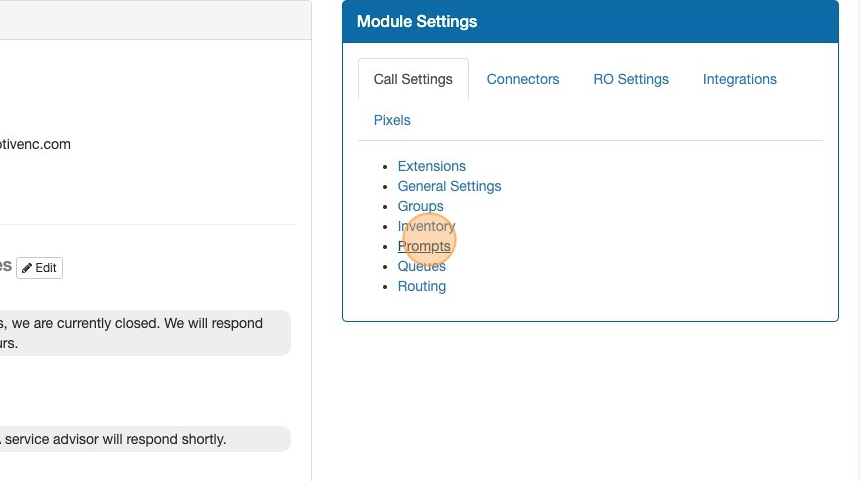
3. Upload a pre-recorded audio, record your own, or use our AI prompt generator.

4. Select the voice you wish to use and adjust the speed if desired.

5. Click "Preview"

6. Type a name for your audio prompt
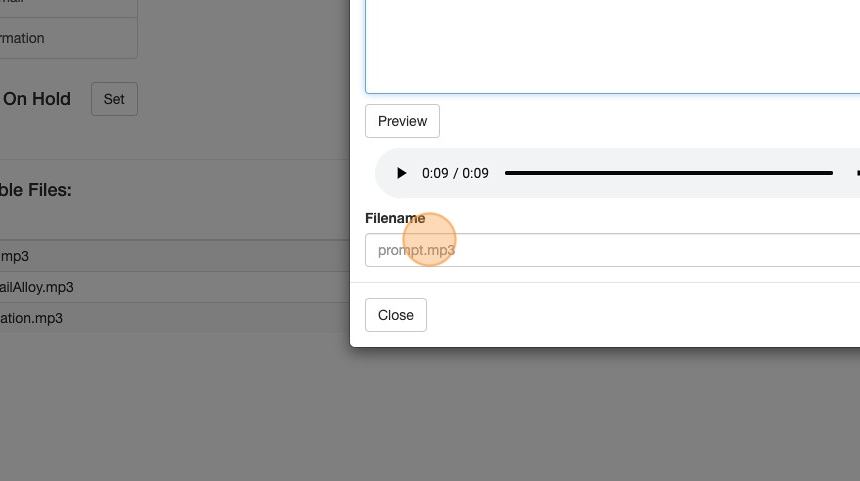
7. Click "Save"
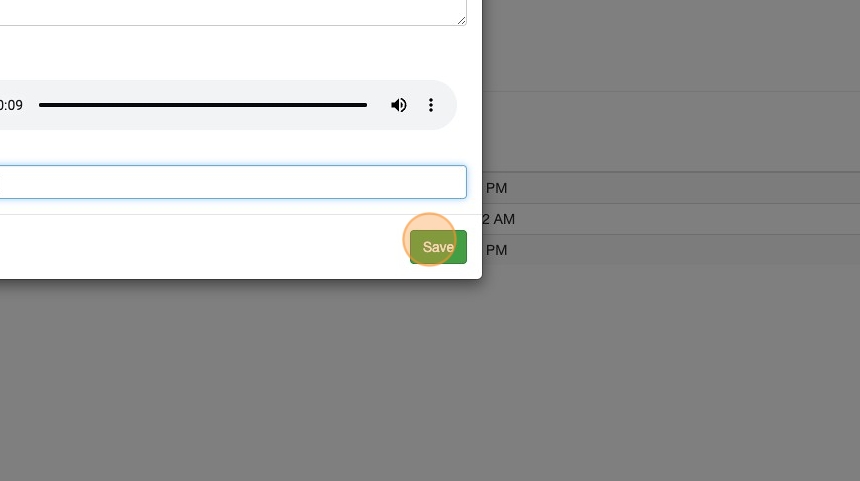
8. Next click the plus to assign the new audio file to a prompt.
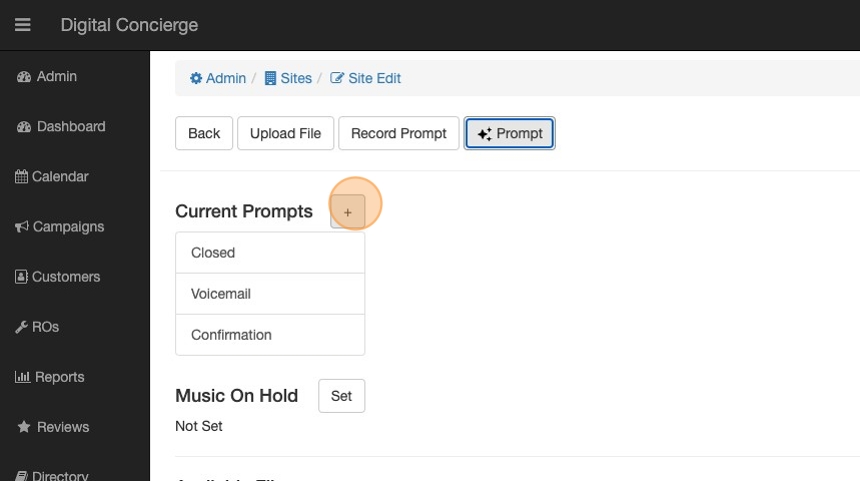
9. Give the prompt a name and select the audio file
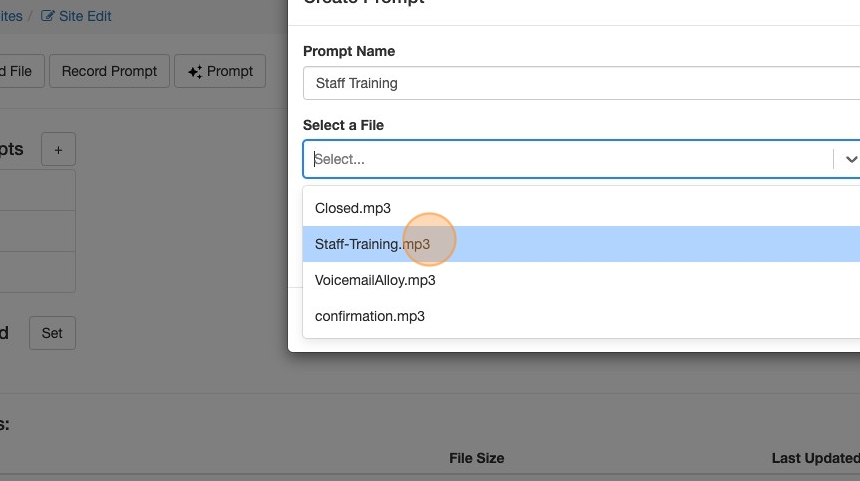
10. Click "Create"

11. Click "Back"

12. Click "Routing"
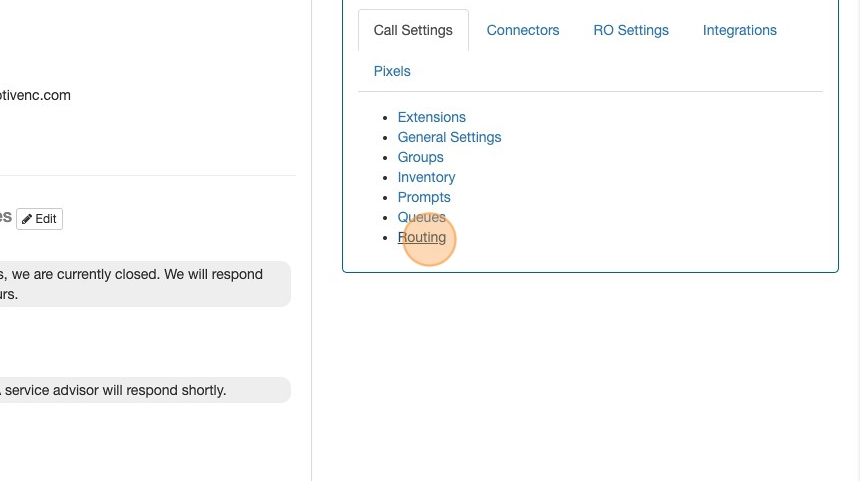
13. Click "Add Entry"

14. Click the "Entry Name" field.
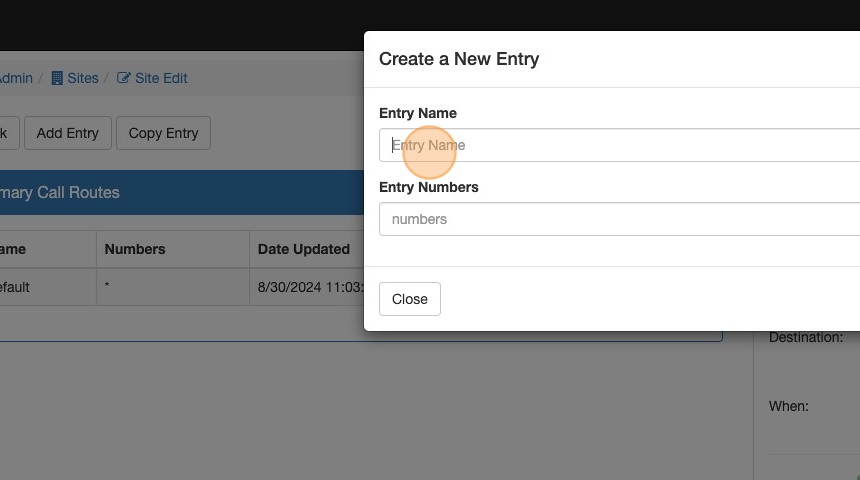
15. Type "Staff Training"
16. Click "Create"

17. Click on the Staff training Route that was just created
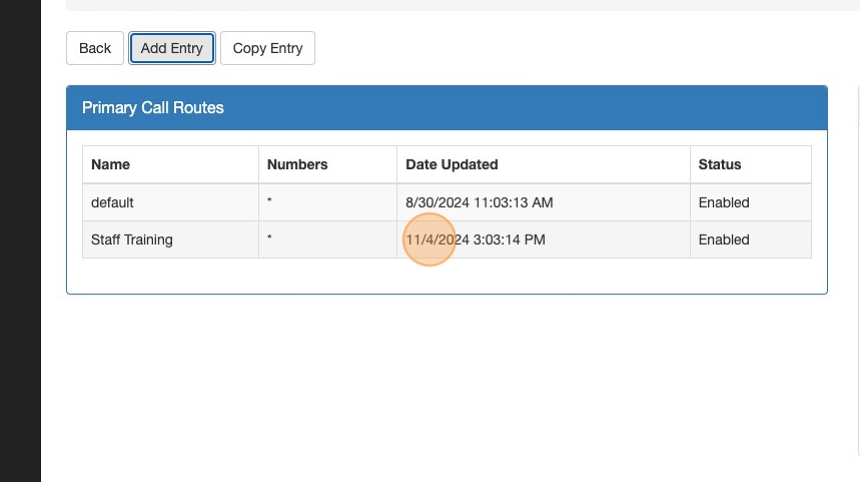
18. We want this to be disabled by default

19. Select Direct Routing for the routing Type and press save

20. Click "Direct"

21. Click the gear on the first step in the call route
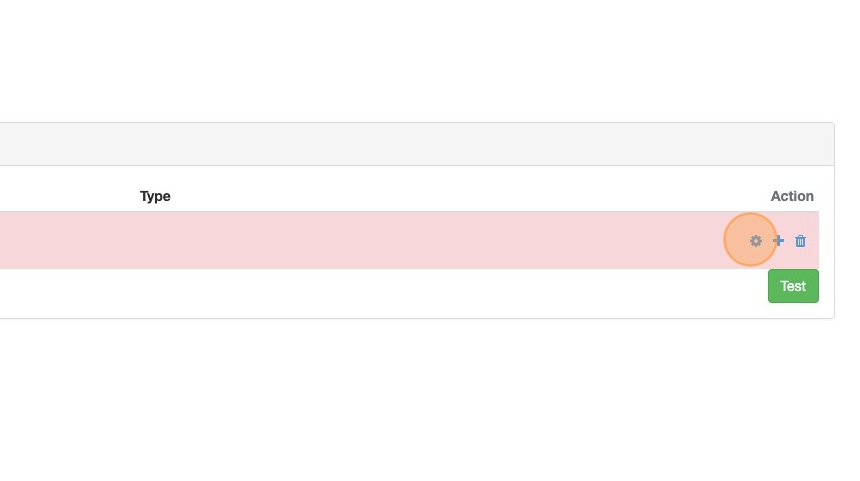
22. Click the "Description" field.

23. Type "Staff Training"
24. Select the "play" option.

25. Click here.

26. Click "Staff Training"

27. Click "Close"

28. Add the plus to add a sub-step

29. Click the "Description" field.
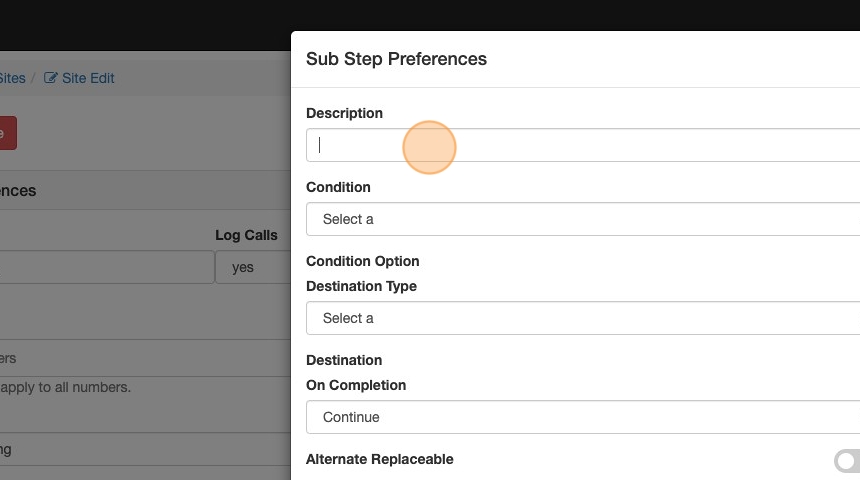
30. Type "Voicemail"
31. Select the "always" option.

32. Select the "voicemail" option.
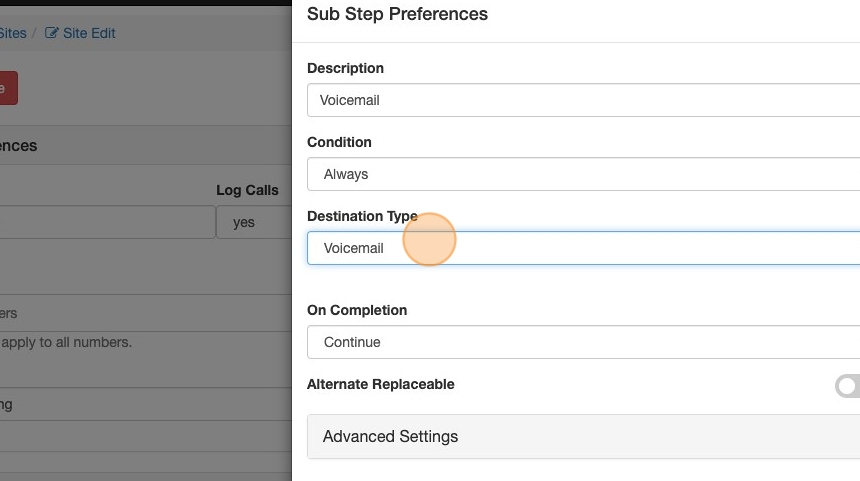
33. Click "Close"

34. Click "Save"
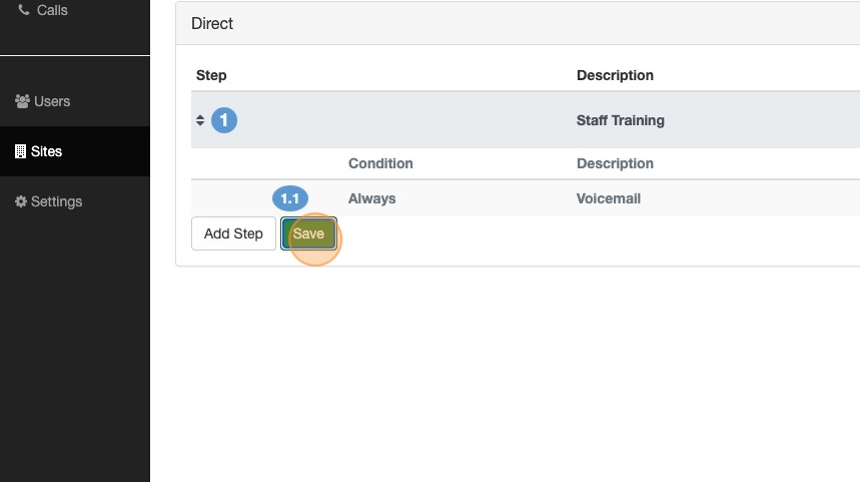
35. Click "Back"
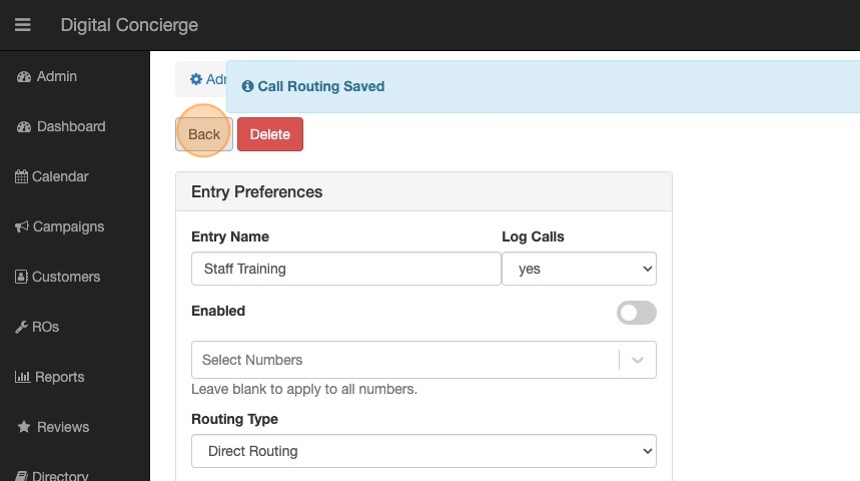
36. Under alternate routing Click "Backup Route"

37. Select the Staff Training route

38. Set the day you want this to be active
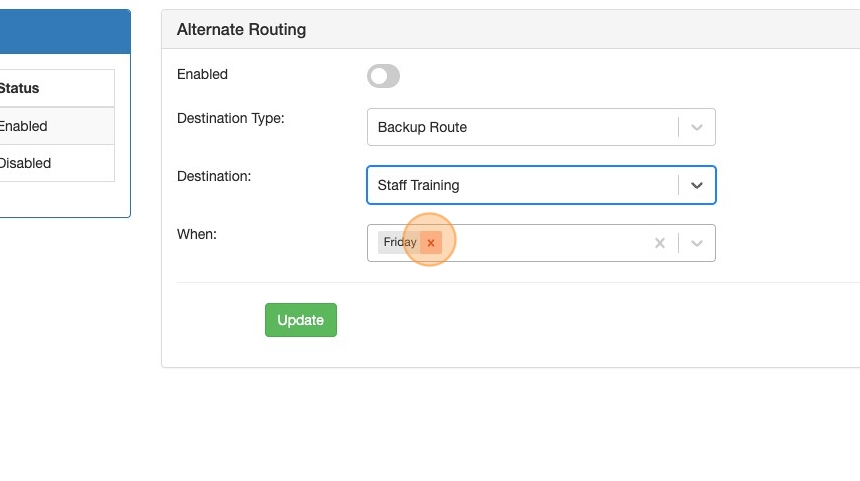
39. Whenever you have a staff training or meeting, enable the alternate route!
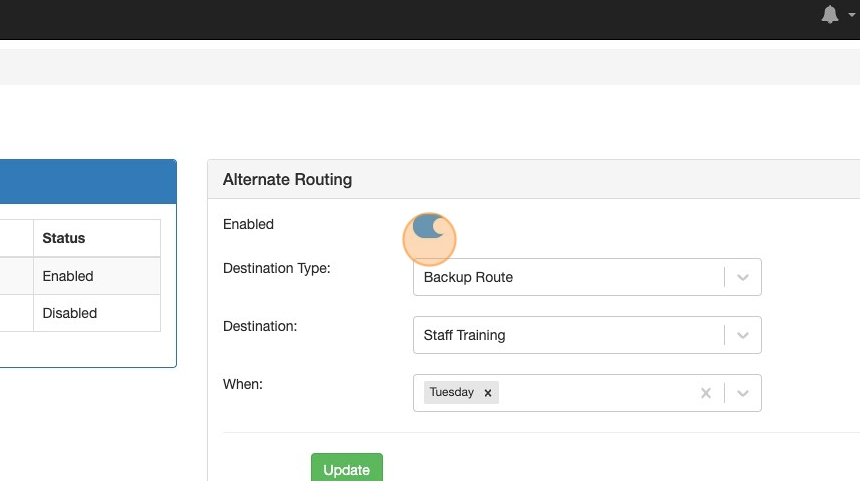
Related Articles
Call Routing
Digital Concierge can be used to handle incoming calls to your business. This article provides details on the various configuration options available. There are two primary methods of call routing, Direct and Time of Day Routing (ToD). Direct routing ...Close Site Early
You may need to close a bit sooner. There is a handy feature that allows you to let your customers know about your business already being closed for the day. Here's how to use it. 1. Go to the Calls screen and out of the Calling Tools, pick Close ...How to block calls and sms
How to block calls and sms This guide provides a straightforward method for blocking unwanted calls and SMS messages, ensuring a more peaceful and uninterrupted communication experience. By following the simple steps outlined, users can easily manage ...Adding SMS Options to Call Routing
DC supports text message responses in call routing menus. To enable this feature you will need to edit the call route and add an option to Send SMS. Below is an example of a simple closed menu setup that will allow a customer to leave a voicemail, or ...How to redirect phone calls during power or internet outages
This guide is essential for anyone looking to maintain seamless communication during power or internet outages. It provides straightforward steps to redirect phone calls, ensuring that important calls are not missed when primary systems fail. By ...